4.1 KiB
logdiag
logdiag is a simple multiplatform schematic editor written in GTK+.
This software has never really been finished, and is no longer being worked on, although I strive to keep it building on Windows XP and elsewhere.
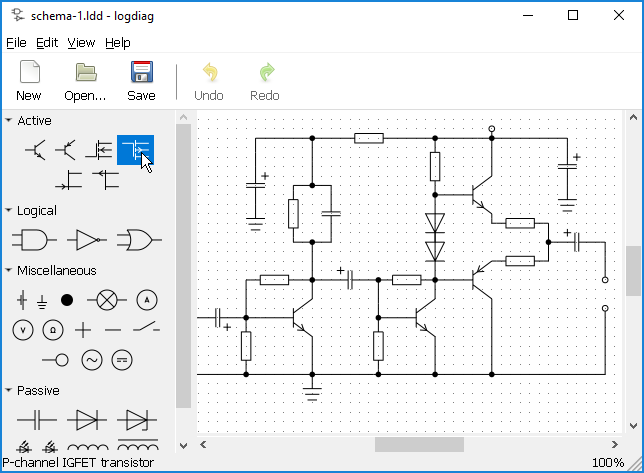
Packages
Regular releases are sporadic. git master should be stable enough. You can get a package with the latest development version using Arch Linux’s AUR, or as a Nix derivation.
Windows installers can be downloaded from the Releases page on Gitea.
Requirements
Runtime dependencies: GTK+ >= 3.8, json-glib >= 0.10.4, lua >= 5.2
Build dependencies: CMake >= 3.10
Build from source on Unix-like systems
First check that you have all the required dependencies installed, including development packages, if your distribution provides them.
Reserve a directory for an out-of-source build:
$ mkdir build $ cd build
Let CMake prepare the build. You may change the directory where you want the application to be installed. The default is /usr/local.
$ cmake .. -DCMAKE_BUILD_TYPE=Release -DCMAKE_INSTALL_PREFIX=/usr
Now you have two basic choices of installing the application:
-
Using make install:
# make install
-
Using cpack:
You have to choose a package format understood by your system package manager. CMake offers DEB and RPM.
After cpack finishes making the package, install this file.
$ cpack -G DEB # dpkg -i logdiag-version-system-arch.deb
Build from source on Windows
Note that using the current method we’re stuck with GTK+ 3.8.2, which works worse on Windows 10, but better on XP and under WINE.
First, install CMake and MinGW (mingw32-base-bin, mingw32-gettext-dev). Ensure they’re both in your system path. If you want to build an installation package, also install NSIS. If you want to build within a path containing spaces, fix your CMake’s FindPkgConfig.cmake module to say:
separate_arguments(_pkgconfig_invoke_result UNIX_COMMAND "${_pkgconfig_invoke_result}")
Run the following command in the directory with source files to automatically fetch and set up all dependencies:
> cmake -P Win32Depends.cmake
Note that on Windows XP, CMake will fail to download those files, even with updates. You will have to run the script externally.
Reserve a directory for an out-of-source build and let CMake prepare the build:
> mkdir build > cd build > cmake .. -G "MinGW Makefiles" -DCMAKE_BUILD_TYPE=Release
Now you can generate a package with CPack. You may choose between:
-
An NSIS-based installation package:
> cpack -G NSIS
-
A portable ZIP package:
> cpack -G ZIP
By default, that is if you specify no generator, both packages are built.
Cross-compilation for Windows
The procedure is almost exactly the same as before, including the requirements. Just install MinGW-w64 and let automation take care of the rest.
$ cmake -P Win32Depends.cmake $ mkdir build $ cd build $ cmake -DCMAKE_TOOLCHAIN_FILE=../ToolchainCrossMinGWW64.cmake \ -DCMAKE_BUILD_TYPE=Release .. $ cpack
Alternatively, for an unnecessarily bloated MSYS2-based 64-bit build:
$ sh -e Win64Depends.sh $ cmake -DCMAKE_TOOLCHAIN_FILE=ToolchainCrossWin64.cmake \ -DCMAKE_BUILD_TYPE=Release -B build $ cmake --build build — package
Contributing and Support
Use https://git.janouch.name/p/logdiag to report any bugs, request features,
or submit pull requests. git send-email is tolerated. If you want to discuss
the project, feel free to join me at ircs://irc.janouch.name, channel #dev.
Bitcoin donations are accepted at: 12r5uEWEgcHC46xd64tt3hHt9EUvYYDHe9
License
This software is released under the terms of the 0BSD license, the text of which is included within the package along with the list of authors.