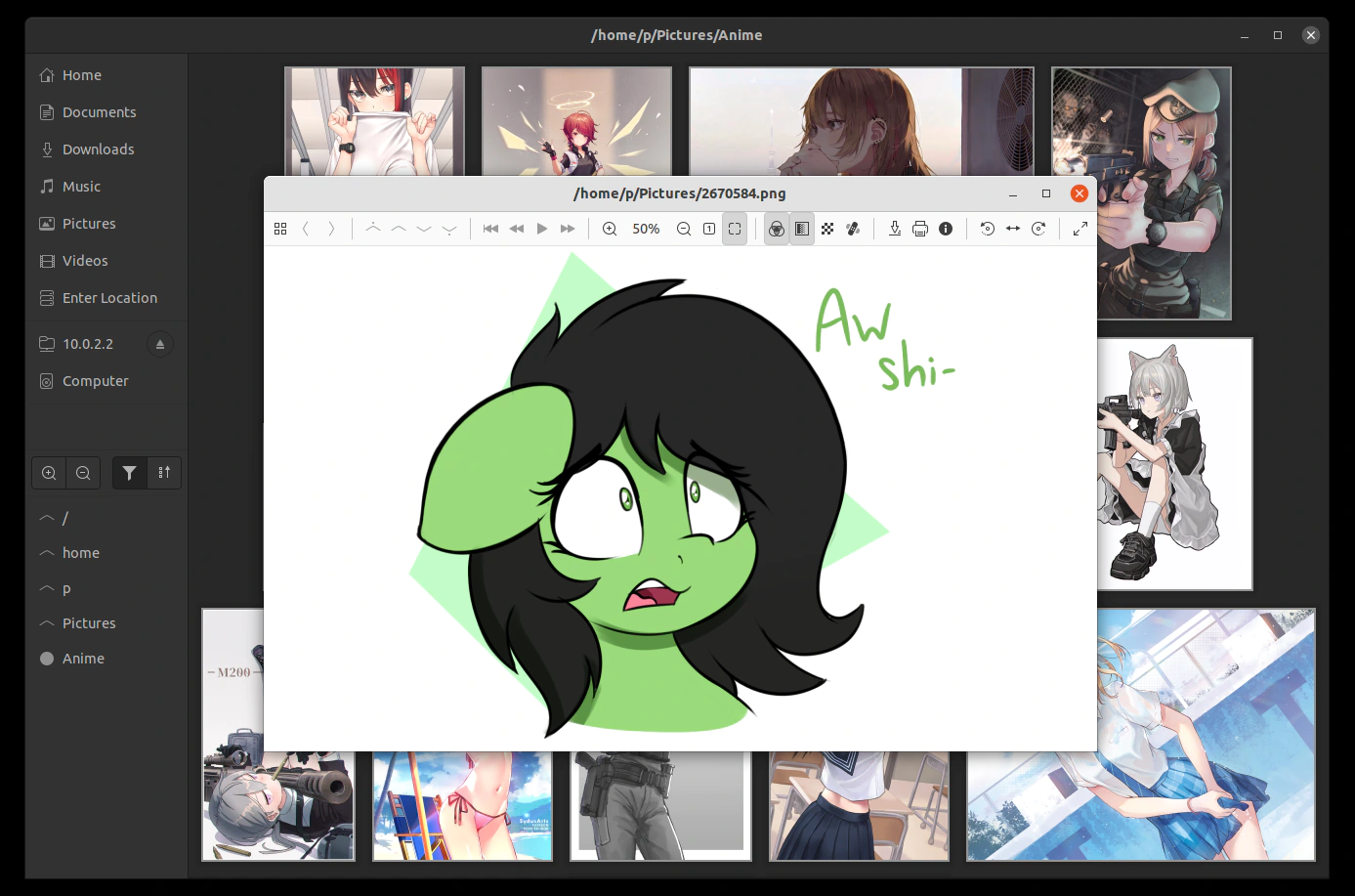
p@janouch.name
version 0.0.0,
2023-04-17
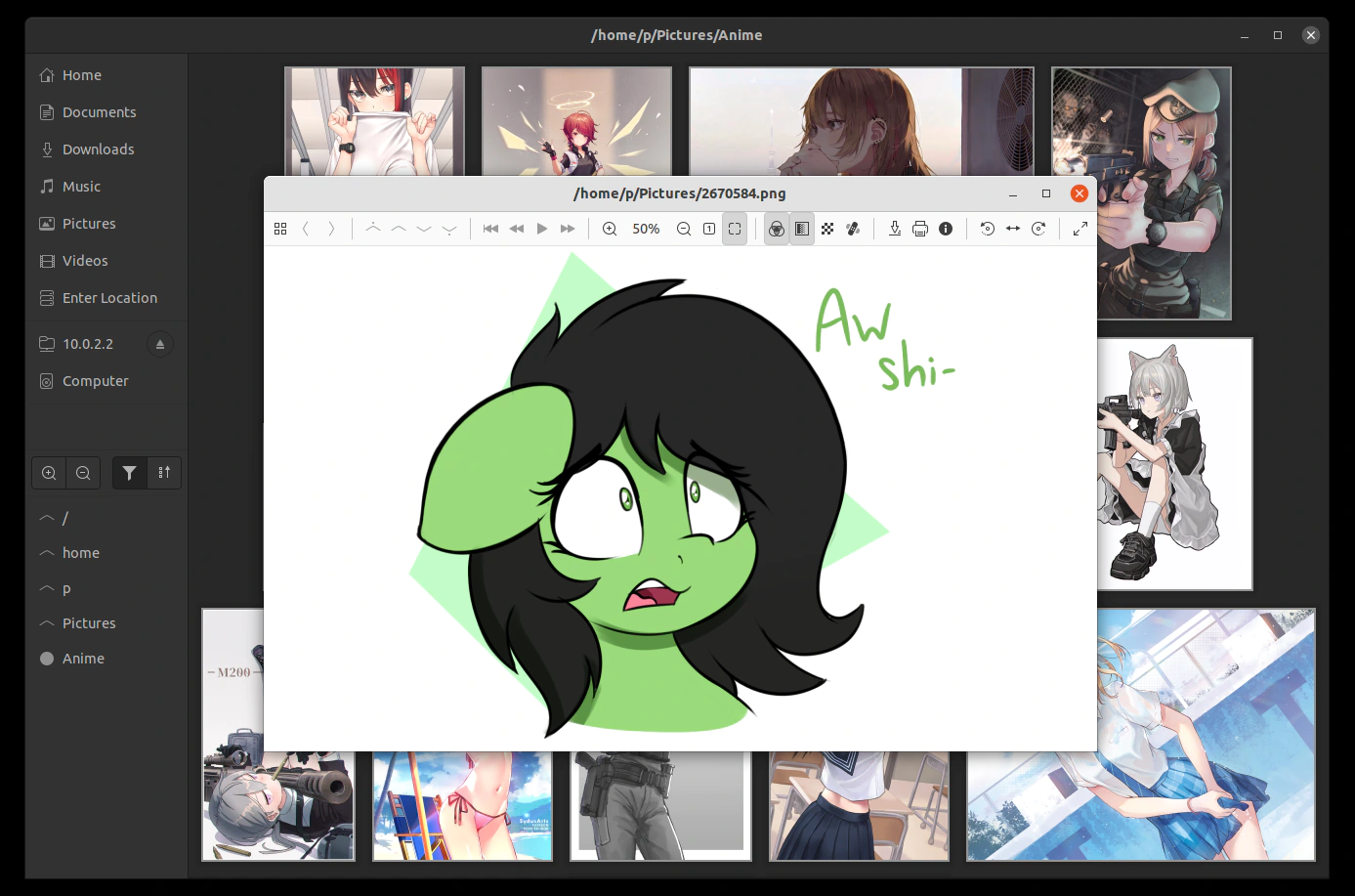
fiv is a general-purpose image browser and viewer. This document will guide you through the application and help to familiarize you with it.
fiv is designed with computer mice having dedicated forwards/backwards and page up/down buttons in mind, such as SteelSeries Sensei series. Ozone Neon series may also be mapped this way. Your experience may be degraded with other kinds of devices.
Controls should generally be accessible through the keyboard. Pressing Ctrl + ? will give you a convenient overview of all shortcuts. In addition to these, remember that you may often use Ctrl + Tab and F6 to navigate to different groups of widgets.
fiv normally starts in a file browser view. On the left side of the window, you'll find your GTK+ bookmarks, mounted locations as recognized by GVfs, an item for entering arbitrary filesystem paths or URIs, and finally breadcrumbs leading to the currently opened directory, as well as descendants of it. At the top, there is a toolbar with view controls.
You can open items in a new window either by middle clicking on them, or with the left mouse button while holding the Ctrl key. Right clicking the directory view offers a context menu for opening files, or even the directory itself, in a different application.
The image viewer may be both entered (so long as you have a file selected) and exited using the Enter key. This way you may easily switch between the two modes. When using the mouse, the forwards and backwards buttons will fulfill the same function.
Double clicking the image switches full-screen view, and the mouse wheel adjusts the zoom level.
Files are iterated in the same order, and using the same filtering as in the browser.
The list of all supported file formats may be obtained by running:
fiv --list-supported-media-types
Unless it has been turned off in your installation, you may extend it through gdk-pixbuf modules.
fiv uses a custom means of storing thumbnails, and doesn't currently invalidate this cache automatically. Should you find out that your ~/.cache/thumbnails directory is taking up too much space, run:
fiv --invalidate-cache
to trim it down. Alternatively, if you want to get rid of all thumbnails, even for existing images:
rm -rf ~/.cache/thumbnails/wide-*
To adjust the few configuration options of fiv, press Ctrl + , to open Preferences.
To make your changes take effect, restart fiv.
The standard means to adjust the looks of the program is through GTK+ 3 CSS. As an example, to tightly pack browser items, put the following in your ~/.config/gtk-3.0/gtk.css:
fiv-browser { -FivBrowser-spacing: 0; padding: 0; border: 0; margin: 0; }
Similarly, you can adjust some of the key bindings, as per the command table in the fiv-view.h source file:
@binding-set ViewBindings { bind 'p' { 'command' (print) }; }
fiv-view { -gtk-key-bindings: ViewBindings; }
Should you want to experiment, you will find the GTK+ inspector very helpful.